Mapping a Business on the SharePoint Bing Mapper
In this post I will be demonstrating how to map a business on Bing maps. This post will focus on showing employees on a Bing Map using indoor mapping, thereby creating a directory of employees. In upcoming posts I will show other views that will include creating directories of conference rooms (including scheduling), mapping IT equipment to locations, etc..
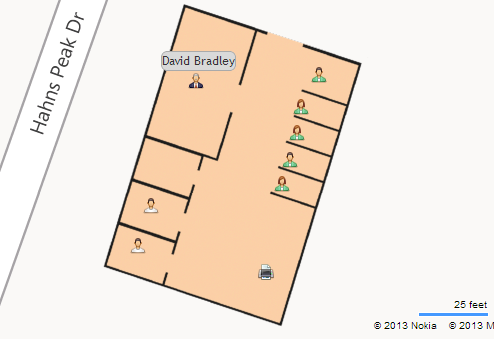 |
| Indoor map of an office on Bing Maps showing employee's assigned locations. |
Live Demonstration!
Navigation Tips:
- Use the breadcrumb to select building, switch floors, change sites and zoom to offices.
- Use the search box in the Employee Directory list control to filter employees by name or job title. Just enter the first few letters to narrow results.
- In the Employee Directory list highlighting an employee will center them on the map.
- Hovering over an employee will show their name.
- Clicking an employee will give you a detailed information.
Pretty neat stuff. Seams to me that any business with with more than a handful of employees could use a director system like this. Indoor mapping used to manage employees locations! Great additions to an intranet and a great tool for HR.
Here is a series of screen shots of how easy it is to move employees from one location to another (switch offices or desks):
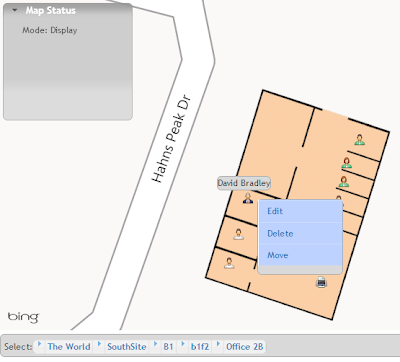 |
| Select employee with a right click, select move from action menu. |
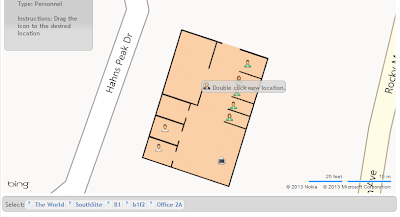 |
| Move the cursor to the new location and double click. |
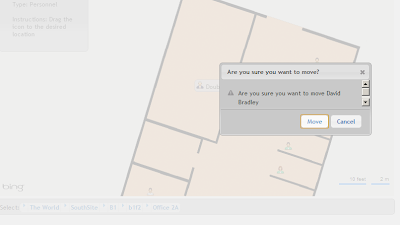 |
| Confirm that you intended to move the employee. |
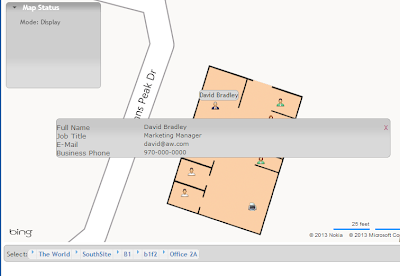 |
| That's it, the employee is now in their new location, directory updated! |
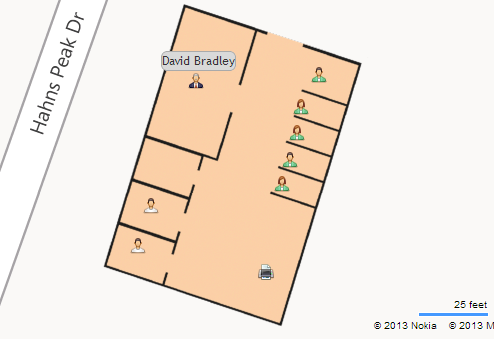
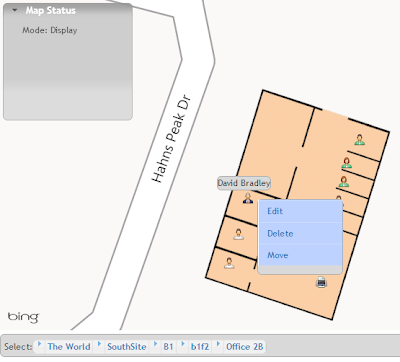
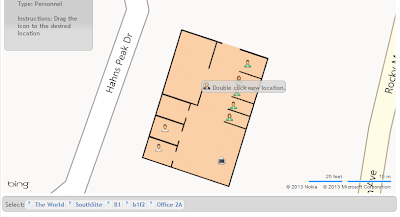
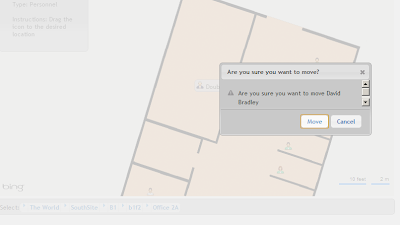
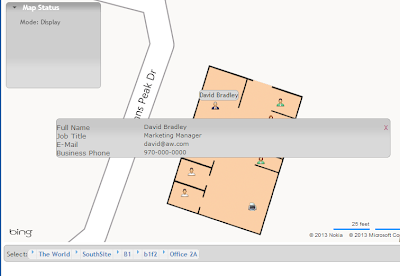
No comments:
Post a Comment